Comprehensive Guide for Visual Paradigm Online AI Image Translator

This guide provides a detailed, step-by-step process for using Visual Paradigm Online’s AI Image Translator to effortlessly translate text within images while maintaining professional quality and creative control.
Step 1: Uploading the Image
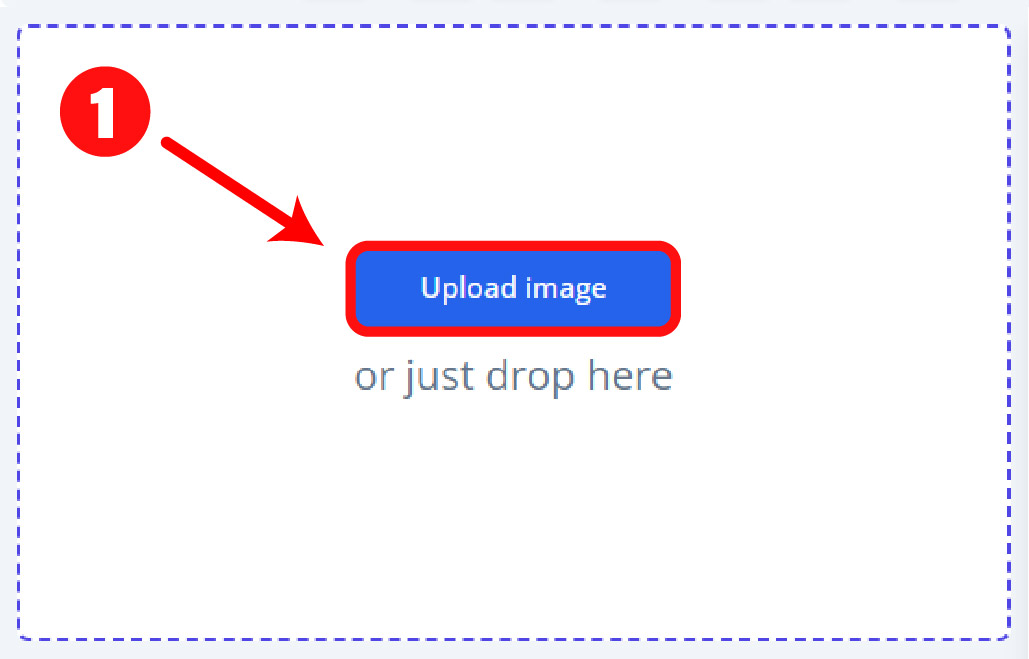
-
Navigate to the AI Image Translator page on Visual Paradigm Online.
-
Click Upload Image and choose an image file from your device. Supported formats include JPG, PNG, WebP, and scanned PDFs.
-
The tool uses advanced AI-powered OCR to automatically detect and extract text from the uploaded image.
Step 2: Translating the Text
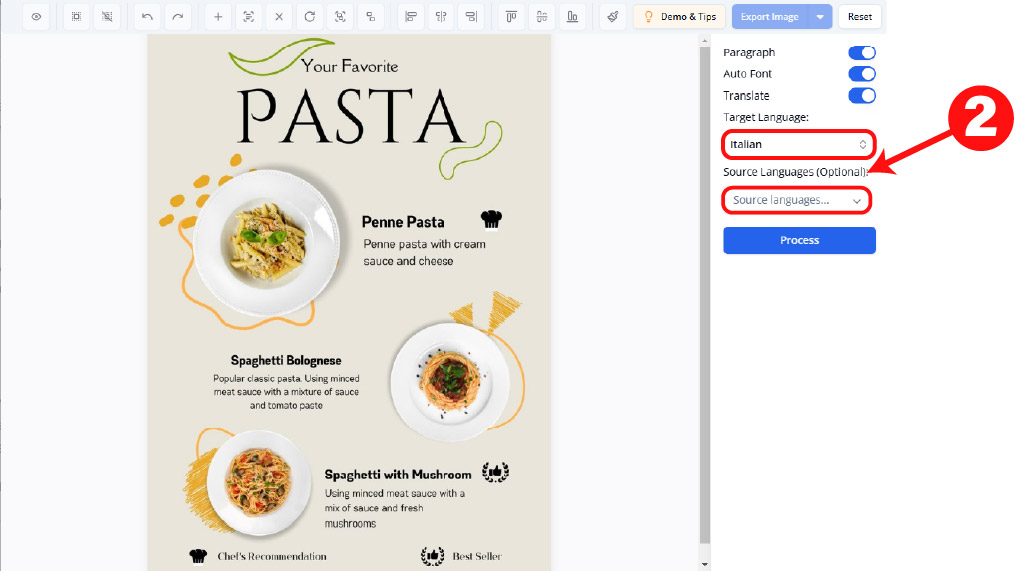
-
Select your target language from a list of over 40 supported languages.
-
Click Translate to initiate the AI-driven translation process.
-
The tool instantly translates the extracted text into the chosen language, preserving the original layout and design of the image.
Step 3: Editing and Refining the Translation
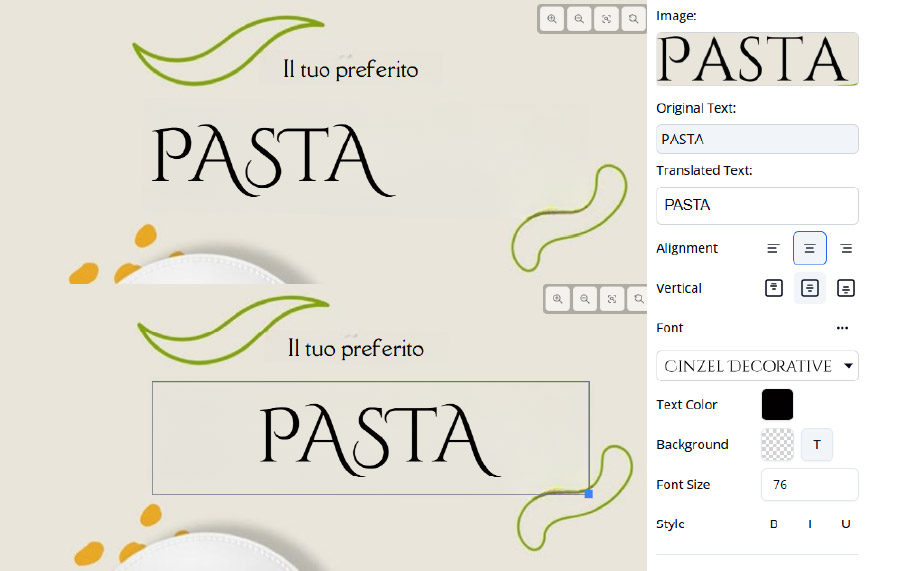
-
Use the intuitive editing interface to customize the translated text:
-
Modify Text: Click any text block to edit or fine-tune the translation for accuracy or tone.
-
Font Adjustments: Change font family, size, style (bold, italic, etc.), or color to align with your design preferences.
-
Text Block Controls: Reposition, resize, or rotate text blocks (90° clockwise or counterclockwise). Merge multiple blocks for cohesive text flow or split them for layout precision.
-
Alignment Options: Align text blocks horizontally or vertically for a polished look.
-
Toggle Block Bounds: Show or hide text block outlines to assist with precise positioning and editing.
-
Step 4: Cleaning Up the Image
-
Use the Draw & Repair tool to remove unwanted text or artifacts from the original image:
-
Adjust the brush size and paint over areas to be cleaned.
-
Click Repair Mask Area to enable AI inpainting, which seamlessly restores the background to maintain visual consistency.
-
-
Use the Rub to Reveal feature to recover any original design elements accidentally removed during cleanup.
Step 5: Reviewing and Exporting

-
Carefully review the translated and edited image to confirm text accuracy and visual harmony.
-
Select an export format: JPG (standard), PNG (with transparency support), or WebP (optimized for quality and size).
-
Click Export to download the final image, ready for use in presentations, web content, printing, or sharing.
Best Practices for Optimal Results
-
Specify Source Language: If known, set the source language to enhance translation accuracy.
-
Choose Translation Style: Opt for paragraph or line-by-line translation based on the text structure for improved readability.
-
Batch Editing Efficiency: Use Select All/Deselect All to apply font or alignment changes across multiple text blocks simultaneously.
-
Leverage Merge/Split: Merge text blocks for complex layouts to ensure natural flow, or split them for detailed control over placement.
Why Use Visual Paradigm Online’s AI Image Translator?
This tool combines powerful AI capabilities with user-friendly editing features, making it perfect for professionals, educators, marketers, and content creators. It delivers fast, accurate translations across multiple languages while offering full control over design elements, ensuring your images are both functional and visually appealing.
References
- Visual Paradigm Blog – AI Image Translator – Edit & Perfect Your Text Easily
- Visual Paradigm Blog – Imagine Understanding Any Language Instantly with AI Image Translation
- Cybermedian – Lost in Translation? Not Anymore! Meet Visual Paradigm Online’s AI Image Translator
- Visual Paradigm Blog – From Scan to Stunning: A Step-by-Step Translation Tutorial with Visual Paradigm Online’s AI Image Translator
- Visual Paradigm Blog – AI Image Translator for Education: Bridging Language Gaps with Visual Paradigm Online
- Visual Paradigm – AI-Powered Image Translator | Extract, Translate & Edit Text
- Visual Paradigm – AI Image Translator Demo | See It in Action
- Visual Paradigm – AI Image Translator Features | Explore Our Powerful Tools
- Visual Paradigm – Translate Text as Line or Paragraph
- Visual Paradigm – Merge and Split Text Blocks – Adjust Translated Content
- Visual Paradigm – Re-Editing Exported Images – AI Tools (Production)
- Visual Paradigm News – Meet the New AI Image Translator
- Visual Paradigm – Export Translated Image – JPG, PNG, WebP Export Options
- YouTube – Translate your Images with AI Image Translator
- YouTube – AI Image Translator – Edit & Perfect Your Text Easily
